Salesforce.com: Expression Operators in Salesforce lightning Components
Generally In every component implementation we have a need to change
the UI conditionally, or show/hide a section/column based on certain
conditions. We need simple ways to do this instead of having every
handler in code. Below are key operators and their syntax to handle any
such situation
Source : http://www.saasanalogy.com/conditional-expressions-in-salesforce-lightning-components/
Ternary Operator
This expression uses the ternary operator to conditionally output one of two values dependent on a condition.
1 |
<a class="{!v.location == '/active' ? 'selected' : ''}" href="#/active">Active</a> |
The {!v.location == ‘/active’ ? ‘selected’ : ”} expression conditionally sets the class attribute of an HTML <a>tag, by checking whether the location attribute is set to /active. If true, the expression sets class to selected.
Using <aura:if> for Conditional Markup
<aura:attribute name="edit" type="Boolean" default="true"/>
<aura:if isTrue="{!v.edit}">
<ui:button label="Edit"/>
<aura:set attribute="else">
You can’t edit this.
</aura:set>
</aura:if>
If the edit attribute is set to true, a ui:button displays. Otherwise, the text in the else attribute displays.
The expression language supports operators to enable you to create more complex expressions.
Arithmetic Operators
Expressions based on arithmetic operators result in numerical values.
| Operator | Usage | Description |
|---|---|---|
| + | 1 + 1 | Add two numbers. |
| – | 2 – 1 | Subtract one number from the other. |
| * | 2 * 2 | Multiply two numbers. |
| / | 4 / 2 | Divide one number by the other. |
| % | 5 % 2 | Return the integer remainder of dividing the first number by the second. |
| – | -v.exp | Unary operator. Reverses the sign of the succeeding number. For example if the value of expensesis 100, then -expenses is -100. |
Numeric Literals
| Literal | Usage | Description |
|---|---|---|
| Integer | 2 | Integers are numbers without a decimal point or exponent. |
| Float | 3.14
-1.1e10
|
Numbers with a decimal point, or numbers with an exponent. |
| Null | null | A literal null number. Matches the explicit null value and numbers with an undefined value. |
String Operators
Expressions based on string operators result in string values.
| Operator | Usage | Description |
|---|---|---|
| + | ‘Title: ‘ + v.note.title | Concatenates two strings together. |
String Literals
String literals must be enclosed in single quotation marks ‘like this’.
| Literal | Usage | Description |
|---|---|---|
| string | ‘hello world’ | Literal strings must be enclosed in single quotation marks. Double quotation marks are reserved for enclosing attribute values, and must be escaped in strings. |
| \<escape> | ‘\n’ | Whitespace characters:
Escaped characters:
|
| Unicode | ‘\u####’ | A Unicode code point. The # symbols are hexadecimal digits. A Unicode literal requires four digits. |
| null | null | A literal null string. Matches the explicit null value and strings with an undefined value. |
Comparison Operators
Expressions based on comparison operators result in a true or false
value. For comparison purposes, numbers are treated as the same type.
In all other cases, comparisons check both value and type.
| Operator | Alternative | Usage | Description |
|---|---|---|---|
| == | eq | 1 == 1
1 == 1.0
1 eq 1
|
Returns true if the operands are equal. This comparison is valid for all data types. |
| != | ne | 1 != 2
1 != true
1 != ‘1’
null != false
1 ne 2
|
Returns true if the operands are not equal. This comparison is valid for all data types. |
| < | lt | 1 < 2
1 lt 2
|
Returns true if the first operand is numerically less than the second. You must escape the < operator to < to use it in component markup. Alternatively, you can use the lt operator. |
| > | gt | 42 > 2
42 gt 2
|
Returns true if the first operand is numerically greater than the second. |
| <= | le | 2 <= 42
2 le 42
|
Returns true if the first operand is numerically less than or equal to the second. You must escape the <= operator to <= to use it in component markup. Alternatively, you can use the le operator. |
| >= | ge | 42 >= 42
42 ge 42
|
Returns true if the first operand is numerically greater than or equal to the second. |
Logical Operators
Expressions based on logical operators result in a true or false value.
| Operator | Usage | Description |
|---|---|---|
| && | isEnabled && hasPermission | Returns true if both operands are individually true. You must escape the && operator to && to use it in component markup. Alternatively, you can use the and() function and pass it two arguments. For example, and(isEnabled, hasPermission). |
| || | hasPermission || isRequired | Returns true if either operand is individually true. |
| ! | !isRequired | Unary operator. Returns true if the operand is false. This operator should not be confused with the ! delimiter used to start an expression in {!. You can combine the expression delimiter with this negation operator to return the logical negation of a value, for example, {!!true} returns false. |
Logical Literals
Logical values are never equivalent to non-logical values. That is, only true == true, and only false == false; 1 != true, and 0 != false, and null != false.
| Literal | Usage | Description |
|---|---|---|
| true | true | A boolean true value. |
| false | false | A boolean false value. |
Conditional Operator
There is only one conditional operator, the traditional ternary operator.
| Operator | Usage | Description |
|---|---|---|
| ? : | (1 != 2) ? “Obviously” : “Black is White” | The operand before the ? operator is evaluated as a boolean. If true, the second operand is returned. If false, the third operand is returned. |
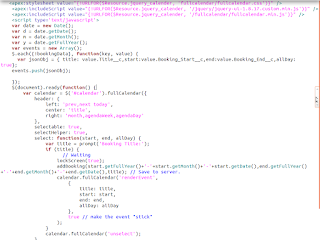
ReplyDeletethis article helps in many ways.Thankyou so much.
javascript training in chennai
javascript training in Adyar
core java training in chennai
core java Training in Tnagar
C++ Training in Chennai
C C++ Training in Adyar
core java training in chennai
core java training institutes in chennai