Salesforce.com: Scheduled Apex
The Apex Scheduler lets you delay execution so that you can run Apex
classes at a specified time. This is ideal for daily or weekly
maintenance tasks using Batch Apex. To take advantage of the scheduler,
write an Apex class that implements the Schedulable interface, and then
schedule it for execution on a specific schedule.
Scheduled Apex Syntax
To invoke Apex classes to run at specific times, first implement the Schedulable interface for the class. Then, schedule an instance of the class to run at a specific time using the System.schedule method.
The class implements the Schedulable interface and must implement the only method that this interface contains, which is the execute method.
The parameter of this method is a SchedulableContext object. After a class has been scheduled, a CronTrigger object is created that represents the scheduled job. It provides a getTriggerId method that returns the ID of a CronTrigger API object.
Sample Code
This class queries for open opportunities that should have closed by the current date, and creates a task on each one to remind the owner to update the opportunity.
global void execute(SchedulableContext ctx) {
List opptys = [SELECT Id, Name, OwnerId, CloseDate
FROM Opportunity
WHERE IsClosed = False AND
CloseDate < TODAY];
// Create a task for each opportunity in the list
TaskUtils.remindOwners(opptys);
}
}
You can schedule your class to run either programmatically or from the Apex Scheduler UI.
Using the System.Schedule Method
After you implement a class with the Schedulable interface, use the System.Schedule method to execute it. The System.Schedule method uses the user’s timezone for the basis of all schedules, but runs in system mode—all classes are executed, whether or not the user has permission to execute the class.
The System.Schedule method takes three arguments: a name for the job, a CRON expression used to represent the time and date the job is scheduled to run, and the name of the class.
Things to Remember
Scheduled Apex has a number of items you need to be aware of (see Apex Scheduler in the Resources section for a complete list when you have time), but in general:
You can only have 100 scheduled Apex jobs at one time and there are maximum number of scheduled Apex executions per a 24-hour period. See Execution Governors and Limits in the Resources section for details.
Use extreme care if you’re planning to schedule a class from a trigger. You must be able to guarantee that the trigger won’t add more scheduled jobs than the limit.
Synchronous Web service callouts are not supported from scheduled Apex. To be able to make callouts, make an asynchronous callout by placing the callout in a method annotated with @future(callout=true) and call this method from scheduled Apex. However, if your scheduled Apex executes a batch job, callouts are supported from the batch class.
Source : http://www.saasanalogy.com/salefosrce-scheduled-apex/
Scheduled Apex Syntax
To invoke Apex classes to run at specific times, first implement the Schedulable interface for the class. Then, schedule an instance of the class to run at a specific time using the System.schedule method.
global class SomeClass implements Schedulable {
global void execute(SchedulableContext ctx) {
// awesome code here
}
}
The class implements the Schedulable interface and must implement the only method that this interface contains, which is the execute method.
The parameter of this method is a SchedulableContext object. After a class has been scheduled, a CronTrigger object is created that represents the scheduled job. It provides a getTriggerId method that returns the ID of a CronTrigger API object.
Sample Code
This class queries for open opportunities that should have closed by the current date, and creates a task on each one to remind the owner to update the opportunity.
global class RemindOpptyOwners implements Schedulable {global void execute(SchedulableContext ctx) {
List opptys = [SELECT Id, Name, OwnerId, CloseDate
FROM Opportunity
WHERE IsClosed = False AND
CloseDate < TODAY];
// Create a task for each opportunity in the list
TaskUtils.remindOwners(opptys);
}
}
You can schedule your class to run either programmatically or from the Apex Scheduler UI.
Using the System.Schedule Method
After you implement a class with the Schedulable interface, use the System.Schedule method to execute it. The System.Schedule method uses the user’s timezone for the basis of all schedules, but runs in system mode—all classes are executed, whether or not the user has permission to execute the class.
The System.Schedule method takes three arguments: a name for the job, a CRON expression used to represent the time and date the job is scheduled to run, and the name of the class.
RemindOpptyOwners reminder = new RemindOpptyOwners();
// Seconds Minutes Hours Day_of_month Month Day_of_week optional_year
String sch = '20 30 8 10 2 ?';
String jobID = System.schedule('Remind Opp Owners', sch, reminder);
Things to Remember
Scheduled Apex has a number of items you need to be aware of (see Apex Scheduler in the Resources section for a complete list when you have time), but in general:
You can only have 100 scheduled Apex jobs at one time and there are maximum number of scheduled Apex executions per a 24-hour period. See Execution Governors and Limits in the Resources section for details.
Use extreme care if you’re planning to schedule a class from a trigger. You must be able to guarantee that the trigger won’t add more scheduled jobs than the limit.
Synchronous Web service callouts are not supported from scheduled Apex. To be able to make callouts, make an asynchronous callout by placing the callout in a method annotated with @future(callout=true) and call this method from scheduled Apex. However, if your scheduled Apex executes a batch job, callouts are supported from the batch class.
Source : http://www.saasanalogy.com/salefosrce-scheduled-apex/
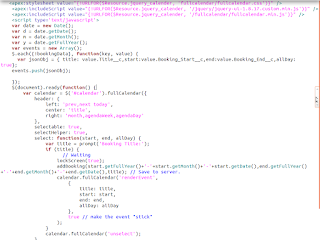
Comments
Post a Comment